Uploading templates
Load MFL File
Load MFL file in GCON4 MFL web works through the MFL04 Server Process. It means that it will run an order per each load.
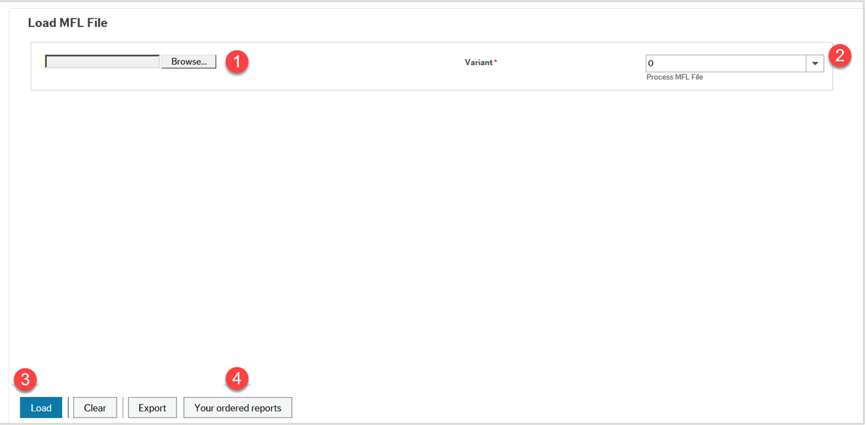
Browse: This allows to browse and select the file to be uploaded. Note: Only .xlsx files can be loaded through this option.
Variant:In the variant section, you can select the server process variant you want to use. Note: To configure a variant, go to Process MFL file section.
Load:Once the file to load has been selected and the variant indicated, proceed to load it to Unit4 ERP.
Your ordered reports: Once the file has been loaded, an information box shows the OrderId for the current load.
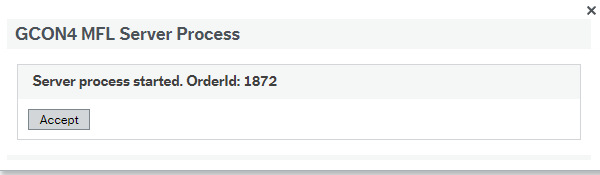
Logging
GCON4 MFL Logs
Traditional GCON4 MFL Logs (including detail log) will correspond to the show report column.
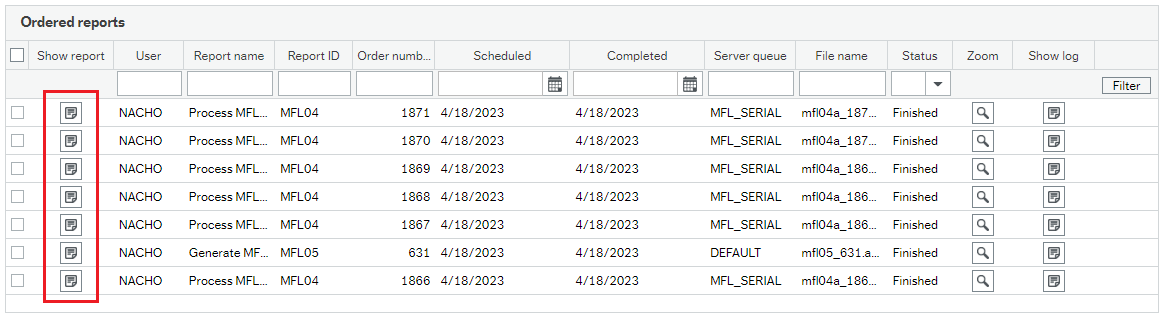
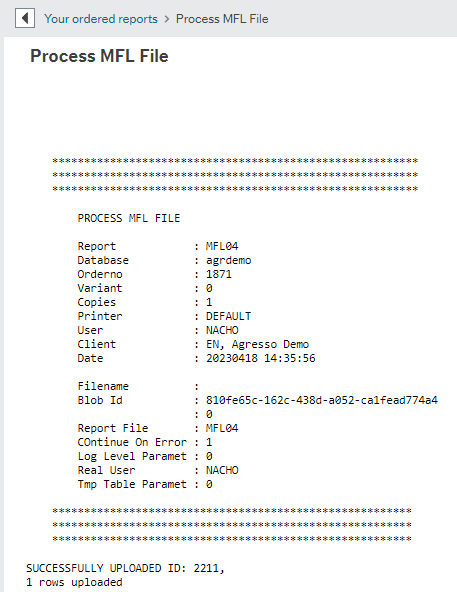
MFL04 Server Process Logs
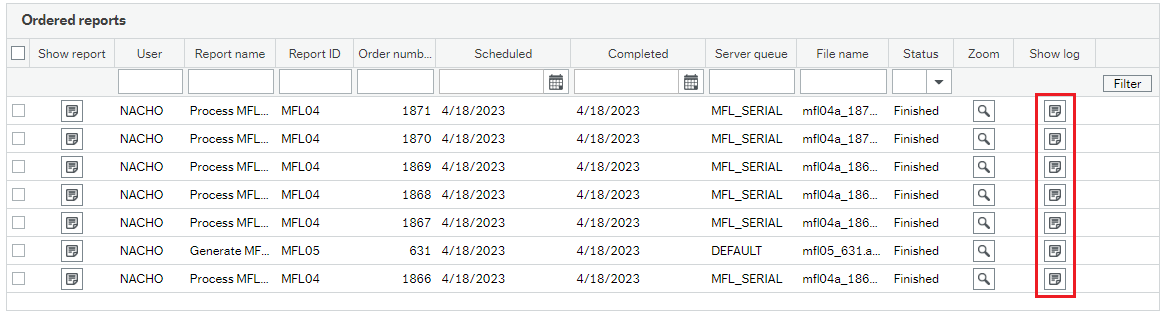
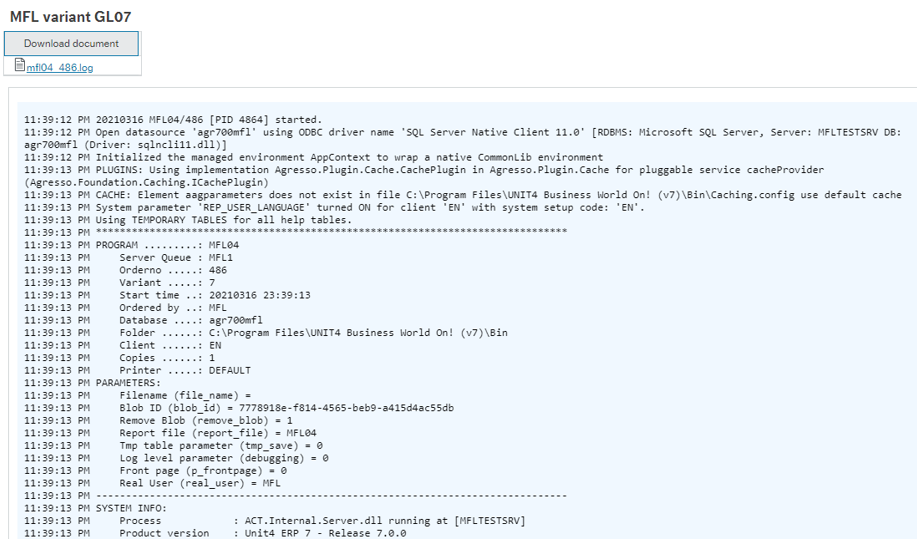
As in Unit4 ERP standard, these logs from MFL04 server process can be found in the Server Logging folder.
Process MFL file
This menu option allows to define variants in the MFL04 server process. Variant 0 is the variant by default.
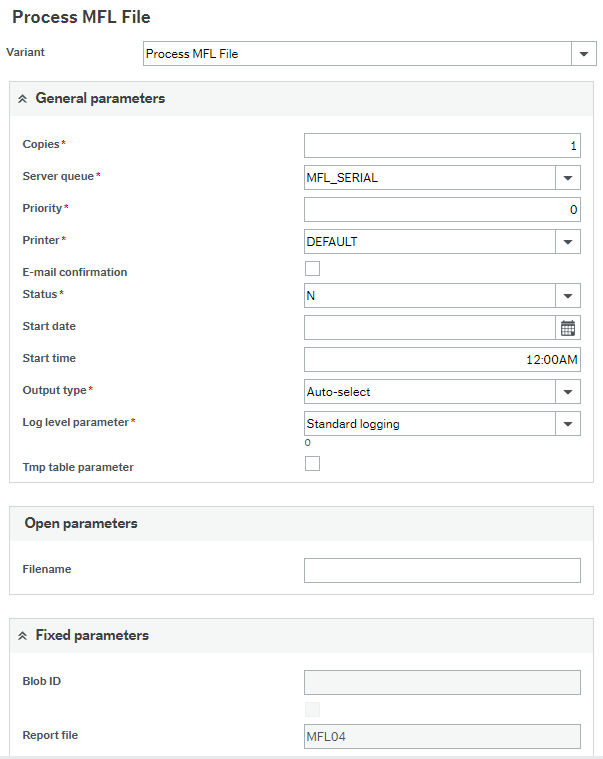
Report variants management: The MFL04 Server process works like the Unit4 ERP standard and incorporates the Variant management using Report variants button where you can create, modify, and delete variants according to the type of loading you want to perform based on the list of custom Parameters.
The hierarchy of the parameters applied is:
(1) the defined values in the variant
(2) the values defined in the Settings section when Variant=0
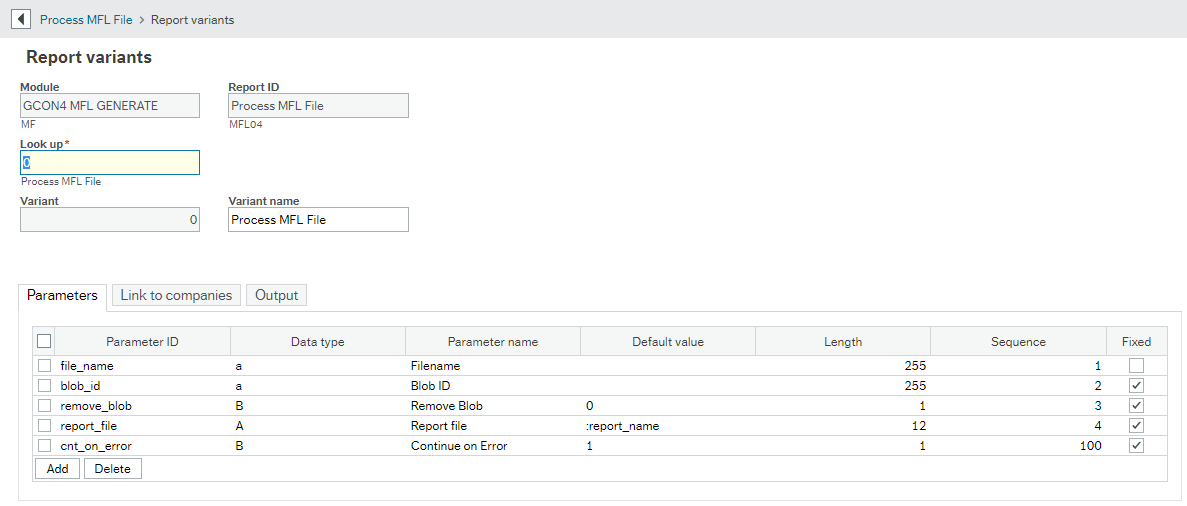
To personalize the variants, we listed the parameters ID from the explained above; non-fixed parameters can be added in the MFL04 Server process manually, if required.
| Parameter ID |
Data type |
Parameter name |
Default value |
Length |
Sequence |
Fixed |
|---|---|---|---|---|---|---|
| test_mode |
B |
Test Mode |
0 |
|
12 |
|
| vlte_trs_amt |
B |
Validate Trans. Amount |
1 |
|
13 |
|
| cnt_on_error |
B |
Continue on Error |
0 |
|
14 |
|
| all_emp_csv |
B |
Allow empty CSV files |
1 |
|
15 |
|
| detailed_log |
B |
Detailed log |
0 |
|
16 |
|
| rtyp_history |
B |
Allow RESTYP Hist. Load |
0 |
|
17 |
|
| trns_stp_wrg |
B |
Trans. Stop When Warning |
1 |
5 |
18 |
|
| report_file |
B |
Report File |
MFL04 |
25 |
19 |
x |
| blob_id |
B |
Blob Id |
|
36 |
20 |
x |
| remove_blob |
b |
Remove blob |
0 |
5 |
21 |
x |
| ws_url |
a |
Webservice URL |
|
255 |
22 |
|
Links to companies
The report can be executed from more than one company:
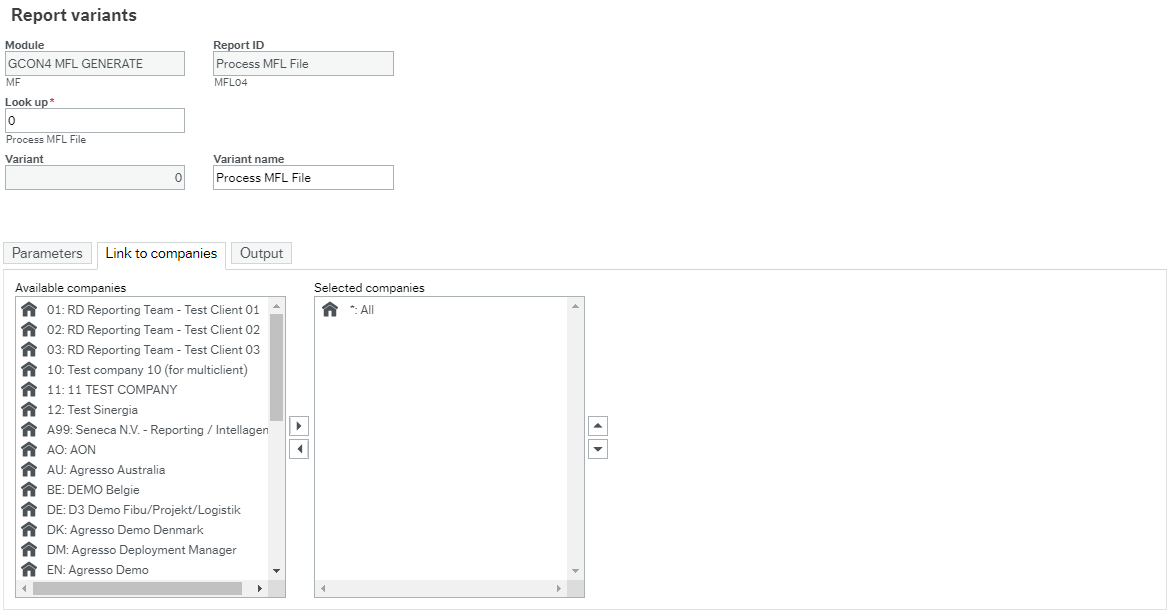
Output
In the output section, you can indicate the Server queue.
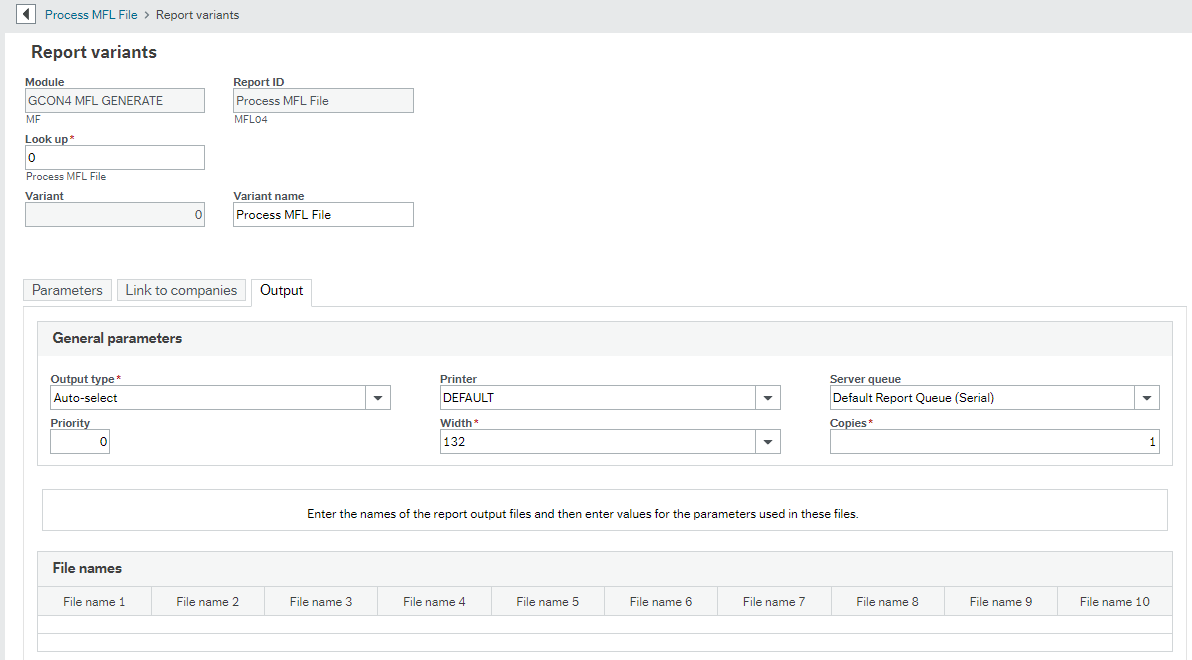
Note: It is required to use a specific sever queue for the MFL04 process when loading master files that consequently run GL07 (Posting AP, Posting AP, Posting GL) or LG04 (Purchase Order, Sales Order, Good received, Stock Entry, Stock Withdrawal). In these cases, one of the queues will run the MFL04 process and the other the GL07/LG04. For detailed information please check the Appendix section.
Uploading excel templates
The Load window allows you to select the Excel sheet that contains the data to be inserted/updated in the Unit4 ERP.

Some highlights when you are updating data:
To build a template for updating existing records, there are different ways to proceed:
- Retrieving data from Unit4 ERP (template with data), and once the data is in the template, proceed to amend the required values, and upload it. The system will amend what has been changed in the template.
- Generating an empty template and start from scratch, adding the required values that amend the data.
Using one or other way, bear in mind the following:
- The master file Id of the main/first tab of all templates is ALWAYS mandatory.
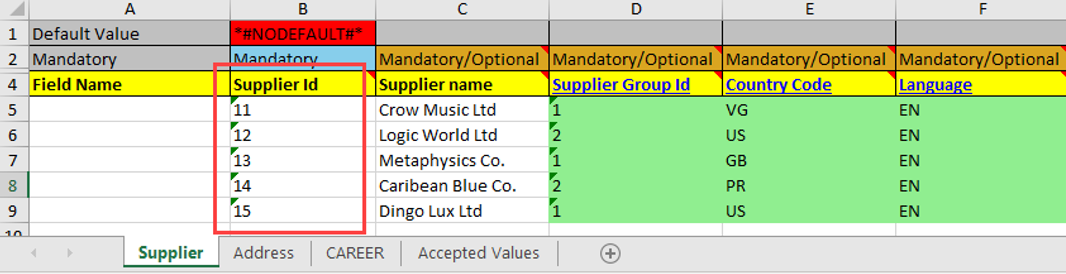
Remember the difference between:
- Mandatory field (mandatory for insert and update)
- Mandatory/optional field (mandatory for insert and optional for update)
- Optional field (optional for insert and update)

If you leave empty-blank a value in the template, GCON4 MFL respects what it is already in the DB. If you want to delivery empty an existing value in the BD, use in the template the value <#EMPTY#>.
If there is some data in the tab that does not require to be updated, it can be keep with no changes. or the values can be removed, so the DB will respect what is in the DB. We do not recommend deleting any column or tab of the template.
If values are kept in the template, when GCON4 MFL uploads them, they will be validated. If they are not kept in the template, GCON4 MFL will not validate them.
New relations to existing master files Ids can be added in template, without the existing relations.
Uploading CSV templates
The CSV templates generated by GCON4 MFL must follow a specific nomenclature:
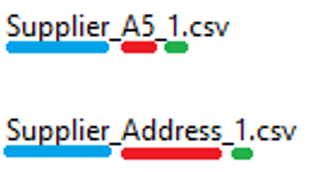
- Master file name (BLUE)
- Tab name in GCON4 MFL (RED)*
- The last number identifies the various CSV files of the same master file (GREEN). In the example given below, there are two CSV files, Supplier_A5_1 with 20 rows (RED) and Supplier_A5_2 with 30 rows (GREEN).
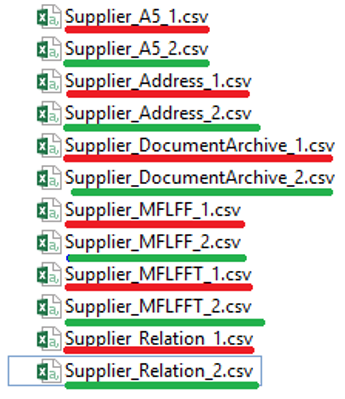
*The first tab shows the ID of the attribute in Unit4 Business World; in this case, supp.id = A5.
To get the specific file names, GCON4 MFL generates CSV templates, as explained in the Generating a CSV template section.
Note: Newline can be inserted using the \n character, example:
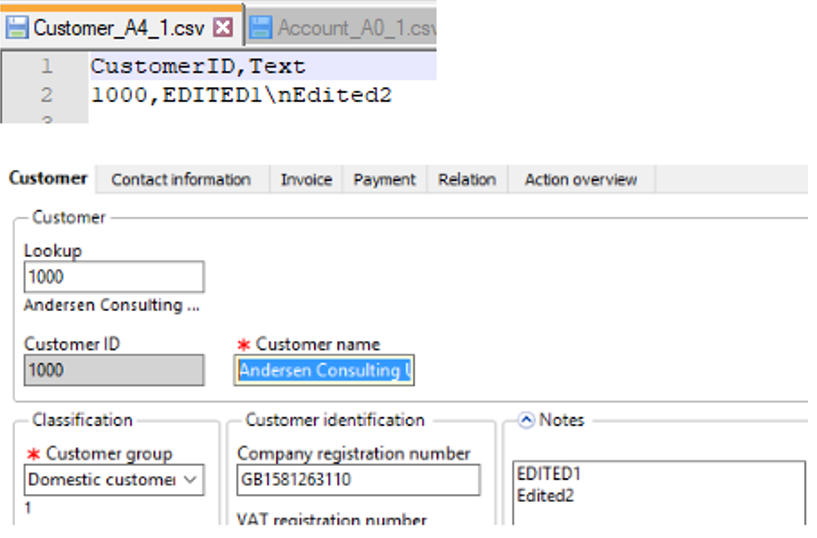
Loading via Process MFL File option
In the Open Parameters, the Filename corresponds to the file you are going to upload in the system. By default, the file path where this file is taken is the Data Import folder in the Unit4 ERP Server:
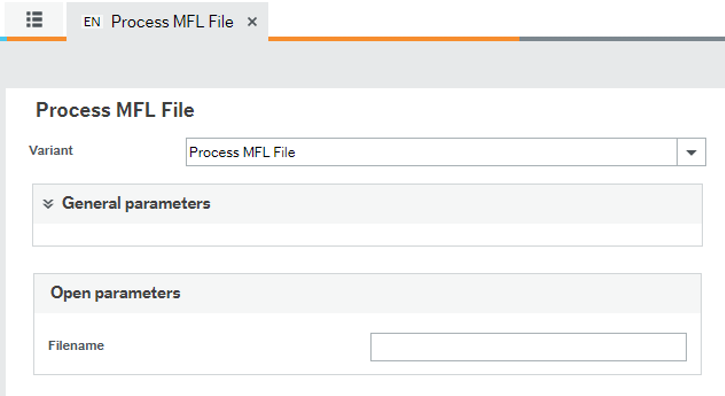
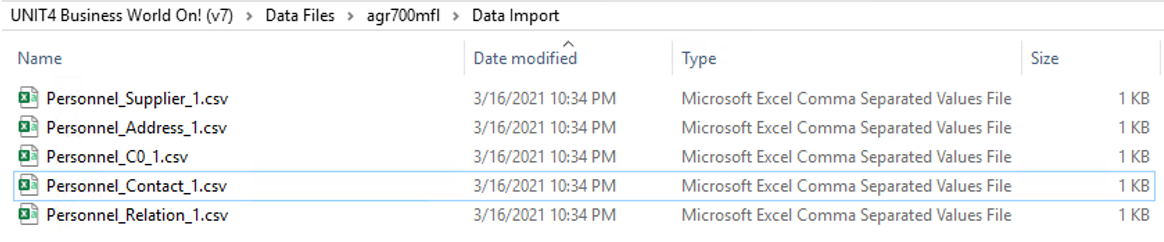
You can load .CSV files through this option. Remember you only have to enter the name including the extension of the main file, e.g., Personnel_C0_1.csv